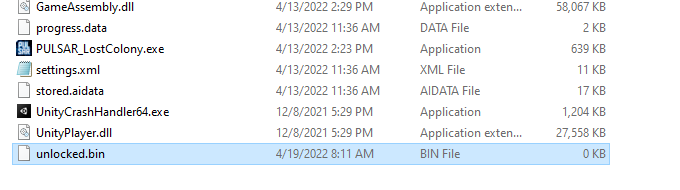The Unlocked Camera
Unlocking the camera allows you to move the camera in any direction with no regard for physics, level boundaries or gravity. Your player character does not move with the camera in this mode and when you toggle back, the camera snaps back to your player character. This tool was built for debugging and to help create promotional material, but it may be useful to some players.
Note: Due to how the game renders ship interiors, you may see strange rendering artifacts if you leave the bounds of the ship’s interior while your character is in space.
Unlocked Camera Controls
- W,A,S,D for movement.
- Your scroll wheel can change the camera’s speed.
- Type /togglecam in the chatbox to toggle the camera mode
Basic Camera Animation
A basic camera animation moves between two predefined shots. Press 8 to set the starting shot, move to the ending shot and press 9. Pressing 7 should smoothly move the camera starting at the first shot and ending at the last shot. Your mouse scroll wheel can change the speed of this animation. A moment or two after the animation concludes, you’ll be free to move the camera again.
Enable the Unlocked Camera
Download the “unlocked.bin” file: https://s3.amazonaws.com/us_pulsar_updatedata/unlocked.bin
The specific steps are for Windows but should generally apply to other OSs.
Download the linked file.
Find the Local Files folder by right-clicking on the game in the Steam Library, going to properties, local files, browse.
Add the file to the other items in this folder.
You can now launch the game and can unlock the camera by typing /togglecam in the chatbox while playing the game.